I recently purchased a new laptop and installed the Ubuntu OS on it. However, in my excitement to install a UNIX-like working environment, I forgot that some software works only with the two major operating systems (i.e., Windows and Mac). Namely, I needed to install Adobe Digital Editions on my new machine and panicked briefly when I realized I couldn’t do that. But after some quick research, I learned how to install ADE and then have it recognize my e-reader.
-
Open the Ubuntu Software Center and search for Wine. Install it.
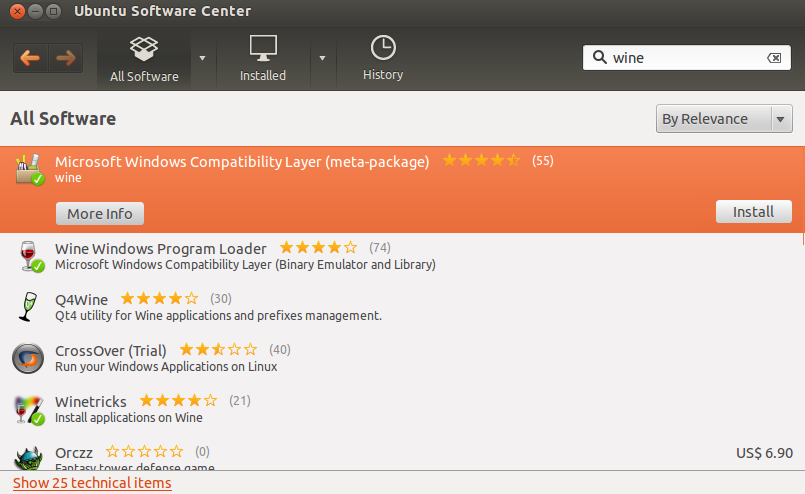
-
From the dash, open Winetricks. Choose “install an app.” Select “adobe_diged” and hit OK.
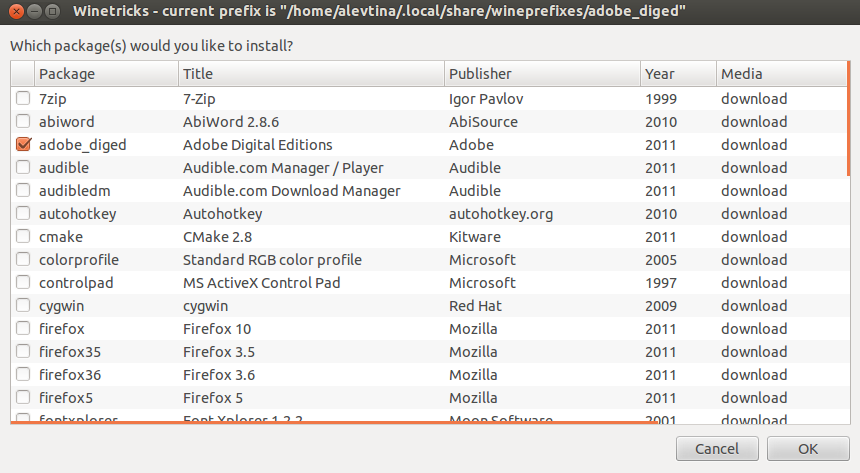
-
Go through the installation steps. Agree to the EULA. Authorize the computer with your Adobe ID. Close ADE.
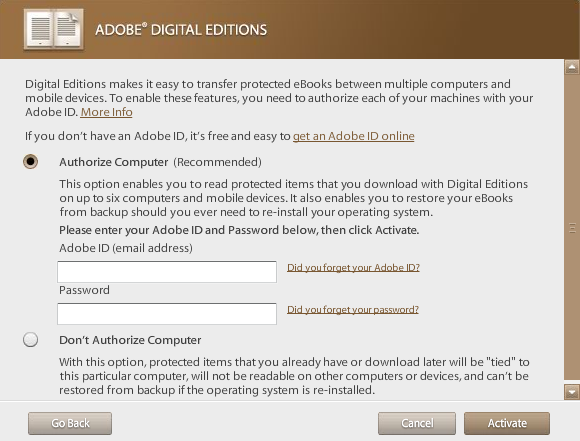
-
From the dash, open Winetricks. Choose “select adobe_diged (Adobe Digital Editions)” and then select “Run winecfg.” Under the “Drives” tab, create a new drive letter N (it auto-mounts elsewhere but does not keep changes), add directory
/media/nook/(or the specific location of your Nook on your machine), and change type to “Floppy drive” (under advanced options).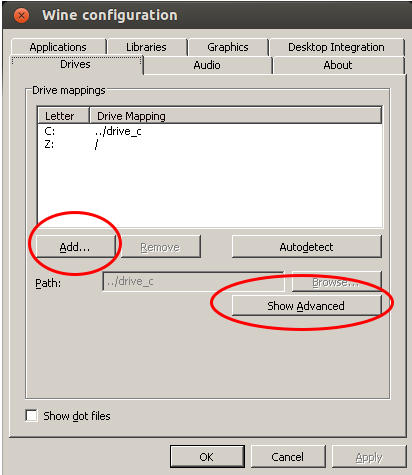
That’s it! You now have ADE 1.7.2 installed on your Ubuntu machine that can be accessed from the dash. Use it to download library e-books, authorize protected PDFs, move books to your Nook*, and so on.
* I’ve only tested this setup with a Nook but I assume the same steps will work for all other ADE-supported e-reading devices.
Resources